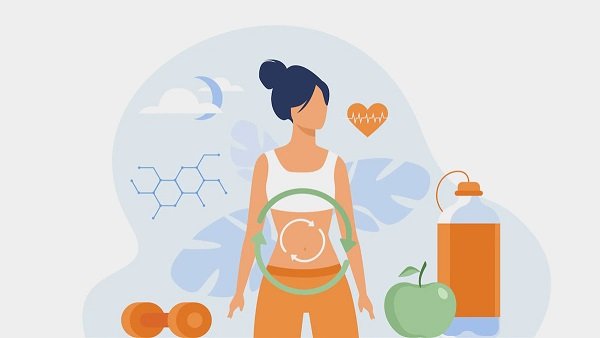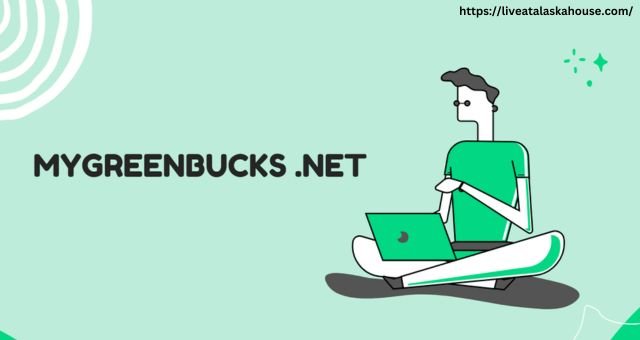How to Get and Watch Netflix on Macbook (2 Easy Ways)

Have you tried downloading Netflix shows on Macbook with no success? Don’t worry, there’s probably nothing wrong with your computer or your subscription. The real problem here is that there isn’t a version of the Netflix app for Mac so you cannot download your favorite videos to your Apple computer. Fortunately, there are a few effective workarounds and in this article, we will show you how to get Netflix on Macbook using two easy ways. A Netflix video downloader is also recommended for saving Netflix movies on Mac for unlimited offline playback.
How to Get Netflix on Macbook (M1/M2/M3)
One of the best methods of how to get Netflix app on Macbook Pro is through a Windows emulator. A popular option is Parallels, which lets you install the Windows operating system on your Macbook. Afterward, you can seamlessly download the Netflix app, which is compatible with Windows.
Follow these easy steps to get Netflix and download Netflix movies on Macbooks with M1, M2, or M3 chips.
STEP 1: Go to the official Parallels website. Click “Buy” or try the free version to download the desktop app. In the “Downloads” file on your computer, open the Parallels folder and follow the instructions to install.
STEP 2: Parallel will automatically ask you to download Windows. Click “Install” to grant permission to install the Windows desktop app.
STEP 3: Once the Windows installation is complete, you will be prompted to sign up for a Parallels account or log in if you already have a username or password. On the activation window, enter your license key or opt to try the service for free for 14 days.
STEP 4: Find the Netflix app in the Microsoft Store, download it to your Mac, and sign into your account.
STEP 5: Search for the Netflix videos you want to download. Videos available for download will have a download icon, which you can click to start the process.
STEP 6: Click the “Downloads” option at the bottom of the screen to find your downloaded content. You can play downloaded videos offline but these have an expiry date after which they will be unavailable for offline viewing.
How to Get Netflix on Macbook (Intel Processor)
If you have a Macbook desktop or laptop with an Intel processor, the best way to get Netflix is by using a software known as Boot Camp. Boot Camp is a Windows emulator that lets you switch between Windows and MacOS on your Apple computer.
Follow these simple steps and learn how to get Netflix and download Netflix movies on Macbook desktop or laptop:
STEP 1: On your Mac, head over to the its software download store to download Windows 10. Click Select Edition>> Windows 10>> Confirm. Select your language and click Confirm>>64-bit Download. Leave this Windows ISO file in your Downloads folder.
STEP 2: Open a Finder window and choose Applications>>Utilities>> Double-click the Boot Camp Assistant folder to launch>>Continue.
STEP 3: Select “Choose a Windows 10 ISO file” and upload the ISO file you had saved in your Downloads. Drag the bar to choose a suitable size for your Windows partition disk; 48GB is the default, but you can add more storage disk space. Click “Install” to create the partition.
STEP 4: Enter your password and hit OK. Your Macbook will restart but instead of the Apple logo, you will see the Windows setup screen.
STEP 5: Go through the Windows installation process by following this path:
Select your language>> Install Now>>Enter product key or skip>> Choose the latest Windows version>> Next>>Custom: Install Windows Only>> Drive 0 Partition X: BOOTCAMP>>Next>> Use Express Settings.
Add a username and password and click “Next” to boot Windows.
STEP 6: The Boot Camp installer will pop up automatically when Windows is installed on your Macbook. Install Boot Camp by clicking Install>> Accept license agreement terms>>Install>> Finish.
STEP 7: Go to the Microsoft Store, download and install the Netflix app. Find videos available for download; these will usually have a download icon next to them. Find your downloaded videos by clicking “Downloads” at the bottom of the screen.
Tip: Save Netflix Videos as Local Files and Watch Offline
Parallels or Boot Camp are both effective methods on how to get Netflix on MacBook Air/Pro. But, they have their downsides. Parallels can be quite pricey and installing Boot Camp can be a bit time consuming and complicated. There is also the risk of corrupting your data when you manipulate iOS with a Windows emulator.
If you simply want to download Netflix videos on the app, for a safer, simpler, and less costly way to get them on your Apple computer, we recommend trying a professional Netflix video downloader such as MovPilot Netflix Video Downloader. This easy-to-use professional software bypasses Netflix copyright restrictions and quickly converts videos to MP4/MKV format which are then saved as local files on your computer. From here, you can enjoy unlimited offline playback, edit videos, transfer them to any device, and keep them forever.
Key Features of MovPilot Netflix Video Downloader
- Bypasses restrictions to convert Netflix videos to MP4/MKV files and transfer to any device
- Retains Dolby 5.1 sound and original audio descriptions
- Multilingual subtitle and audio track selection
- Batch download Netflix videos at 5X faster speed.
- Automatic download resumption after interruptions
- In-built browser for quick navigation of the Netflix library
Learning how to get Netflix on Macbook with MovPilot is straightforward. Follow these steps:
STEP 1: Install the MovPilot Netflix Video Downloader and sign into your Netflix account.
STEP 2: Click the gear icon on the top right corner to customize the output settings including the video format, audio track, subtitle language, and subtitle type for the Netflix video you want to download.
STEP 3: From the Search bar, find the Netflix videos you want to download or input the URL of the video.
STEP 4: If downloading more than one video, you can batch download by clicking on the download icon next to each file. The downloaded Netflix videos will be saved on your Windows or Mac computer as local files.
Summary
Although there is no dedicated Netflix app for Mac computers, you can try to use Parallels (for M1/M2/M3) or BootCamp (for Intel Processor) to get the Netflix app and enjoy offline playback. If you only want to download Netflix movies or TV shows for offline viewing, these Windows emulators can be pricey and technically demanding. For this, you can opt for an easy-to-use Netflix video downloader to get Netflix video downloaded on Macbook. Our top recommendation is the MovPilot Netflix Video Downloader, which lets you batch-download videos in a few simple steps and save them as MP4 files for hassle-free playback. Try it today for free!